In order to bring in your contracts into THINKPROJECT as well as access CONTRACTS from THINKPROJECT you will need to first connect your existing CONTRACTS account.
To connect your first CONTRACTS account, select the Solutions tab on header bar.
You will be taken to the Solutions page where a list of THINKPROJECT solutions are displayed. Find the CONTRACTS tile and then select Connect Account:
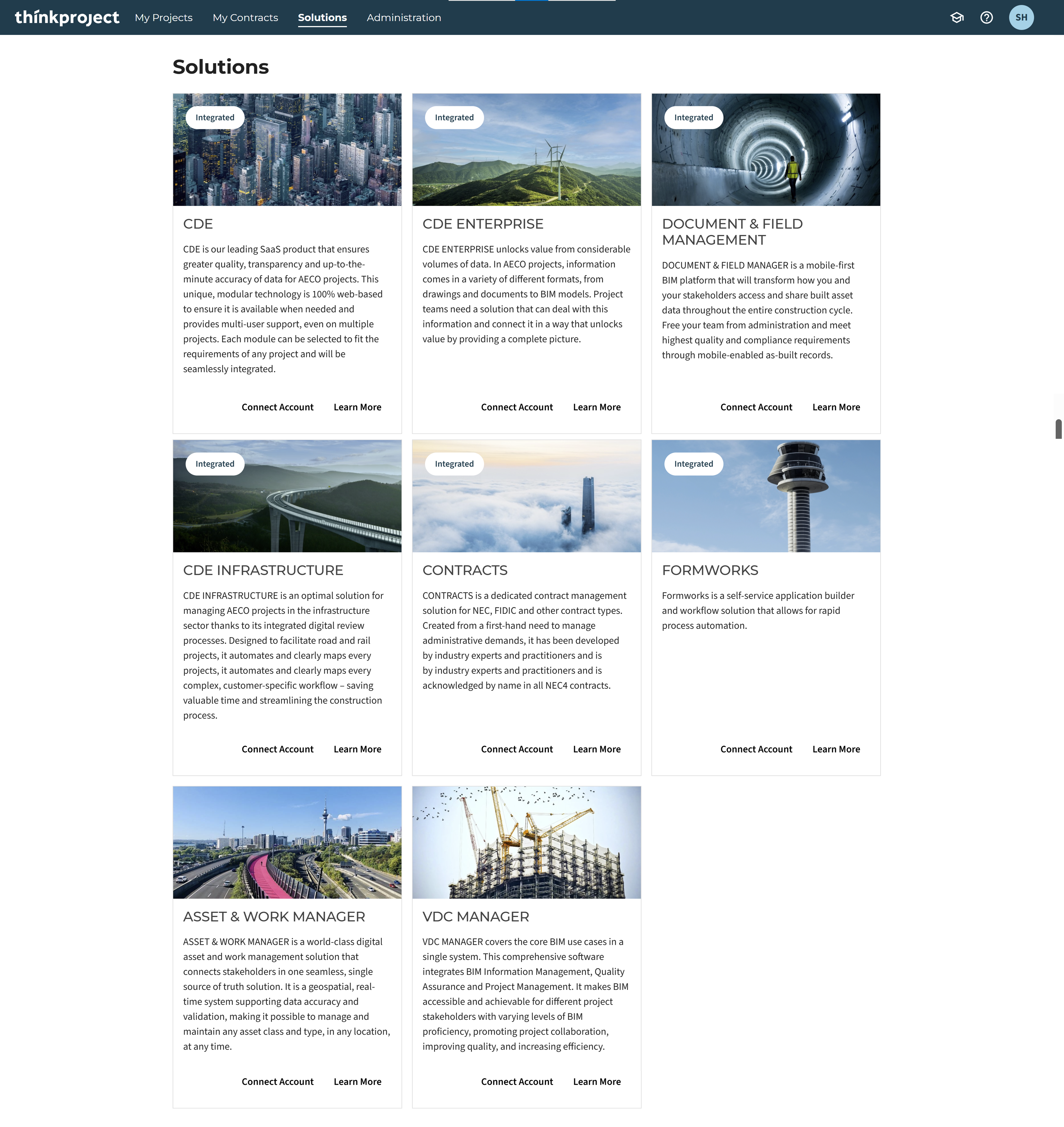
This will open a new tab directing you to the CONTRACTS connect account page. Here you will need to enter your CONTRACTS credentials for the account you would like to connect to THINKPROJECT and click Log in.
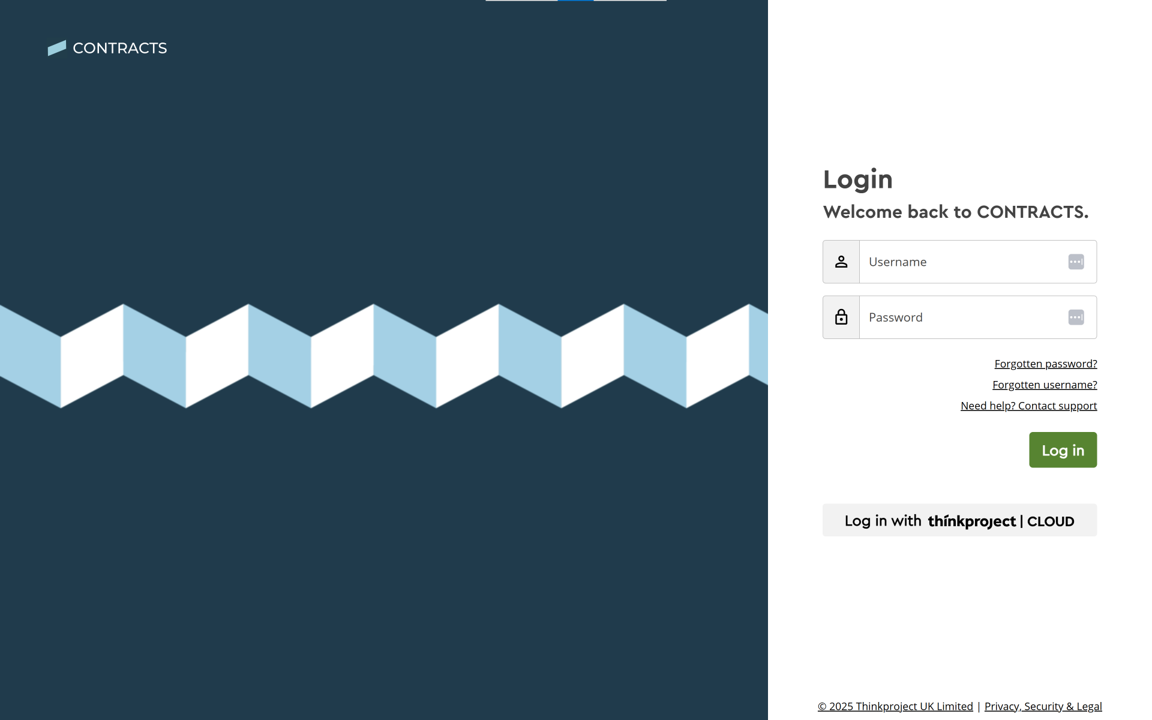
After successfully connecting your account you will be returned to
THINKPROJECT.
It is possible to connect more than one CONTRACTS account to THINKPROJECT. Once connected, you can then switch the CONTRACTS account you wish to use for SSO.
To do this, select your icon from the top right-hand corner and select Manage Account.
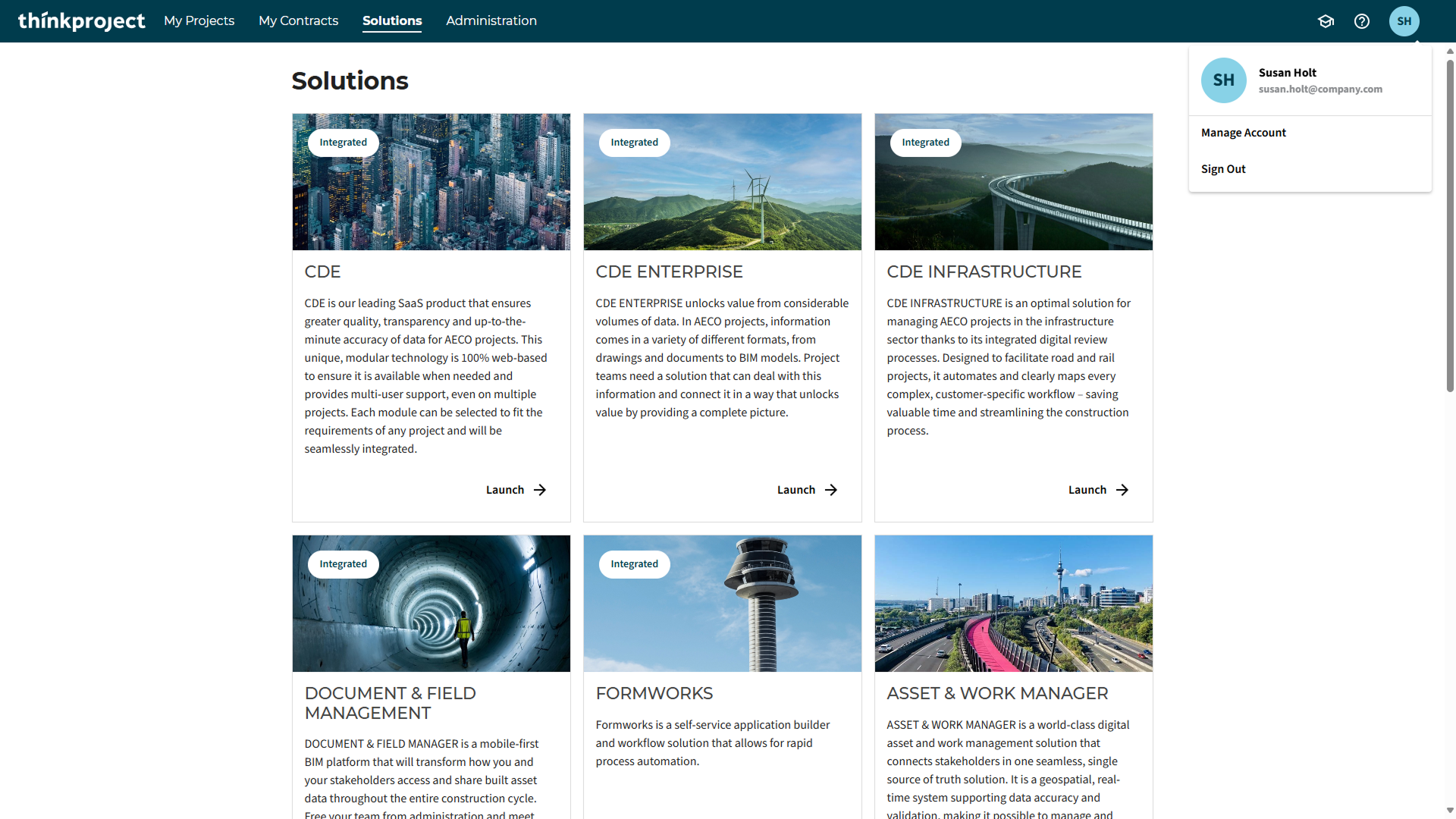
Once in your profile, head to the Connected Accounts section and then select Connect Account.
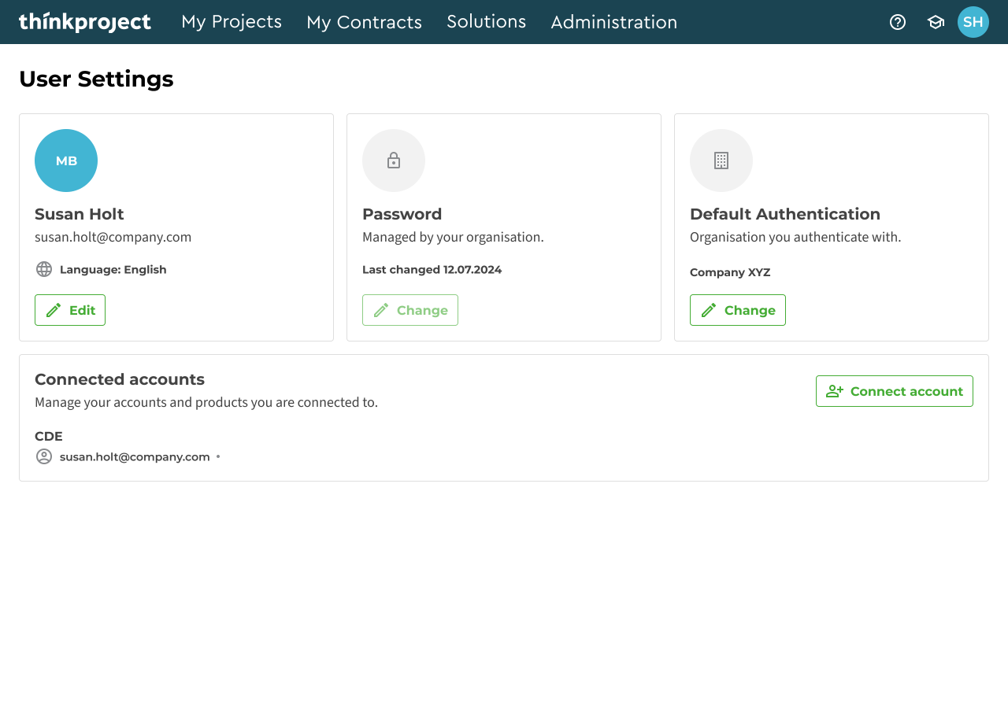
You are then able to select for which solution you wish to connect an additional account. To add a CONTRACTS account, select CONTRACTS.

This will open a new tab directing you to the CONTRACTS connect account page. Here you will need to enter your CONTRACTS credentials for the account you would like to connect to THINKPROJECT and click Log in.
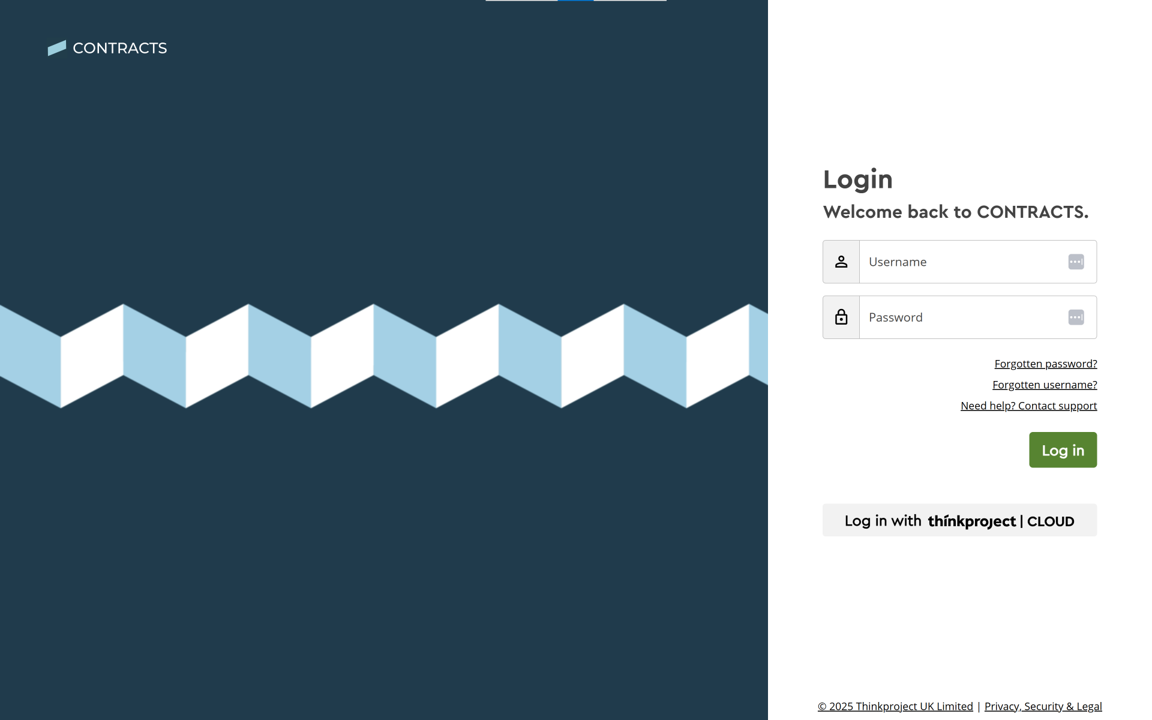
After successfully connecting your account you will be returned to
THINKPROJECT.